Move a Local World to Your Hosted Server
1. Locate your local save (PC/Steam)
Open:
Pal\Saved\SaveGames\0\

(or a similar path like Pal\Saved\SaveGames\76561199411719471\).
Inside, you’ll see a folder with a long name, such as E2C78DFE4B5D7ED88BEBDF9A372F820E, containing Level.sav, WorldOption.sav, etc.—this entire folder is your world.
2. Stop the server
From your hosting control panel, fully stop the Palworld server. Uploading while it’s running can corrupt the save.
3. Back up the server’s current world (recommended)
On the server, go to:
/Pal/Saved/SaveGames/0/

Download or rename the existing world folder so you can restore it later if needed.
4. Upload your local world to the server
Connect via SFTP (need help? See our guide: https://xrealm.com/blog/farming-simulator-25-how-to-use-sftp-to-transfer-data).
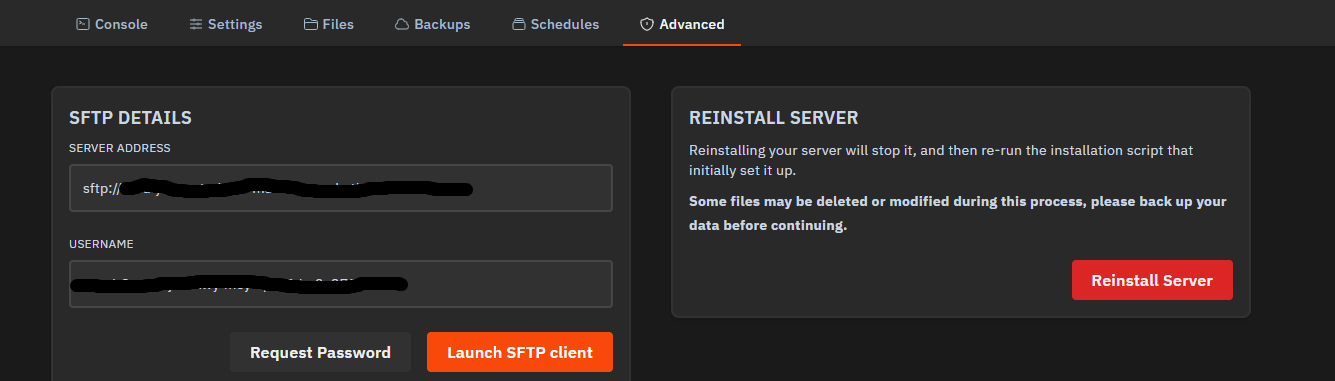
Server path:
/Pal/Saved/SaveGames/0/
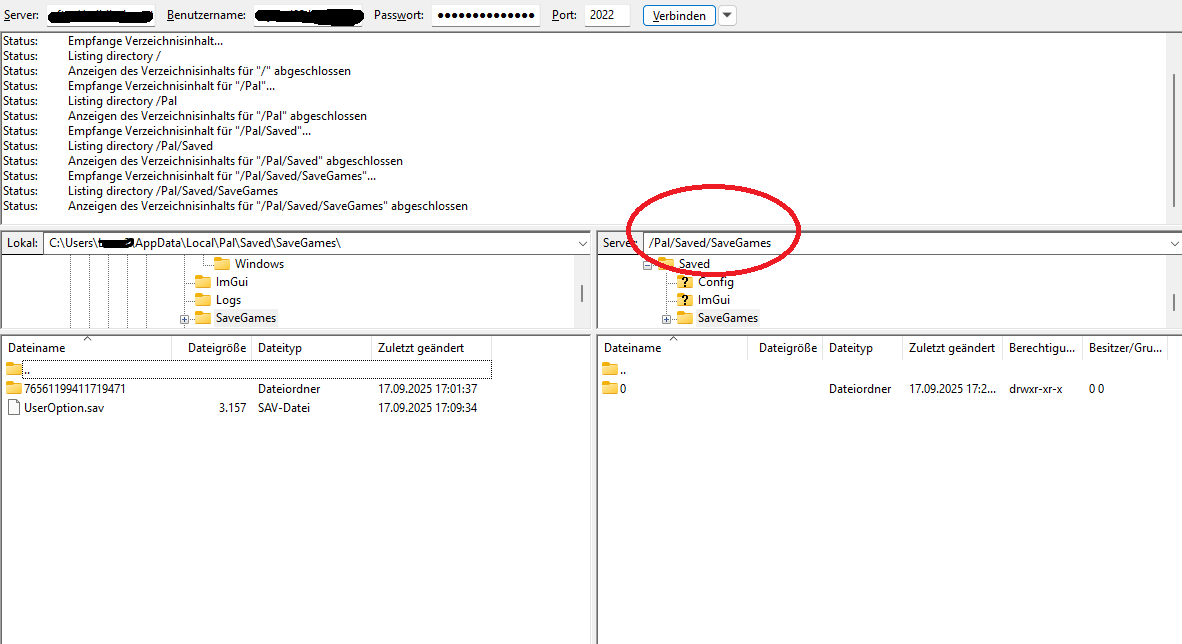
Upload your entire local world folder (the long hash name) into this 0 directory—don’t just copy the loose files.
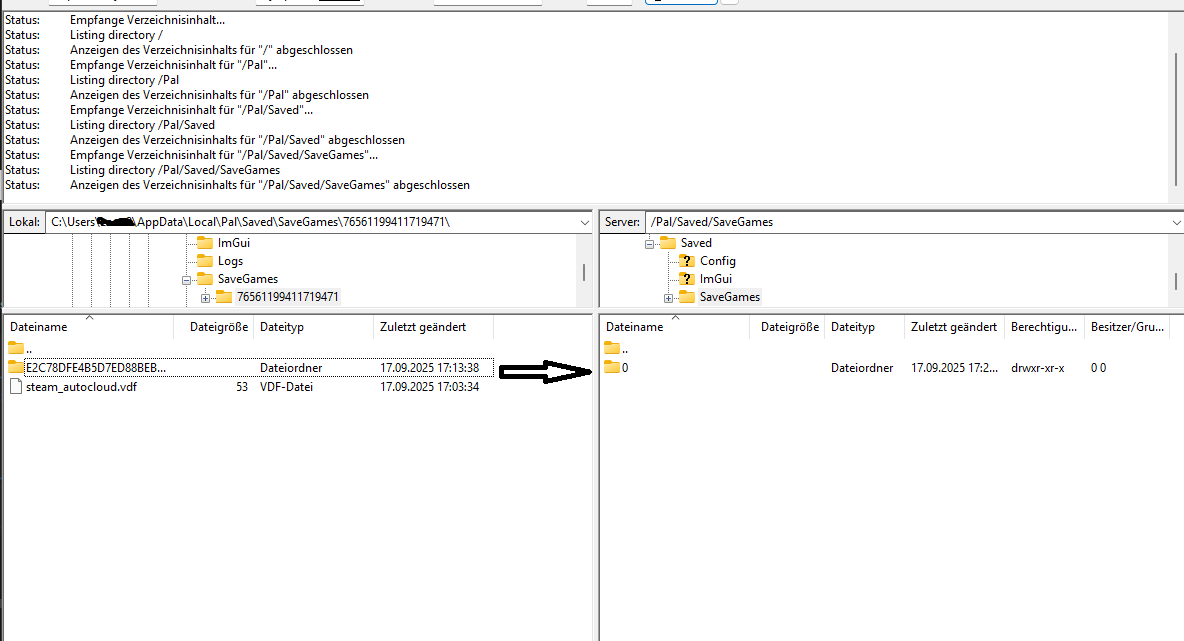
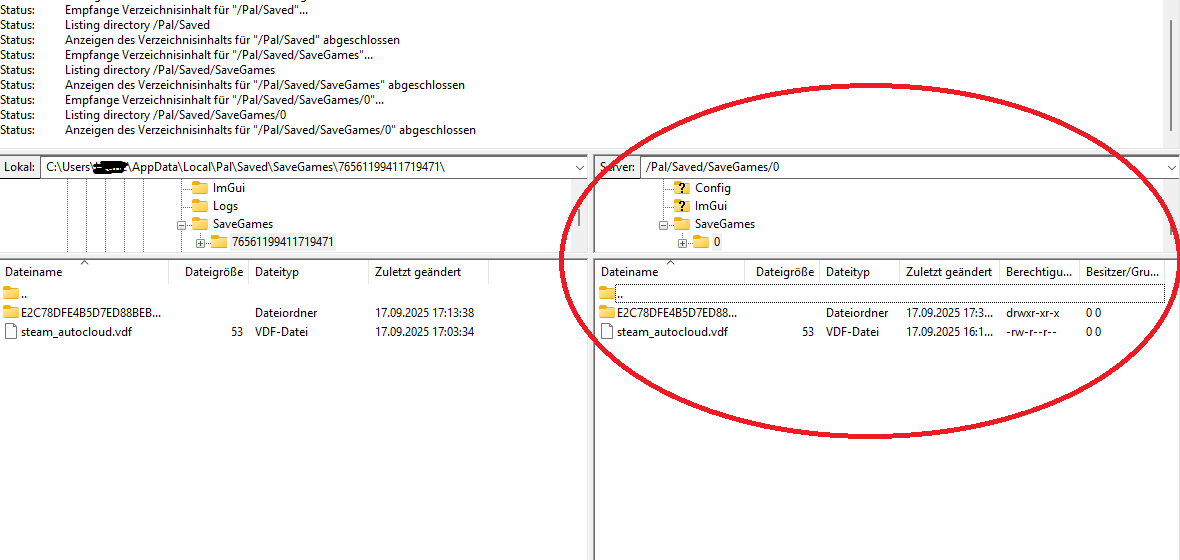

5. Point the server to your uploaded world
Go to:
/Pal/Saved/Config/LinuxServer/
Edit GameUserSettings.ini.
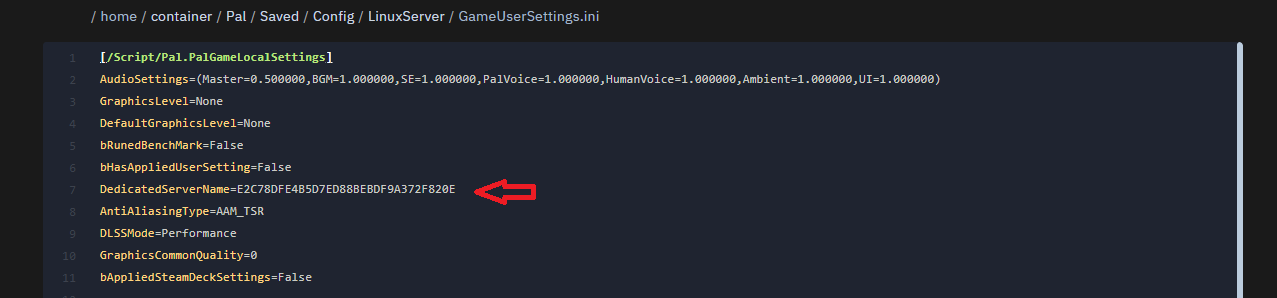
Find:
DedicatedServerName=CURRENT_NAME
Replace CURRENT_NAME with the exact folder name you uploaded (e.g., E2C78DFE4B5D7ED88BEBDF9A372F820E) and save the file.
6. Start the server
Restart it from your panel. When you join, your existing base and progress should load.




